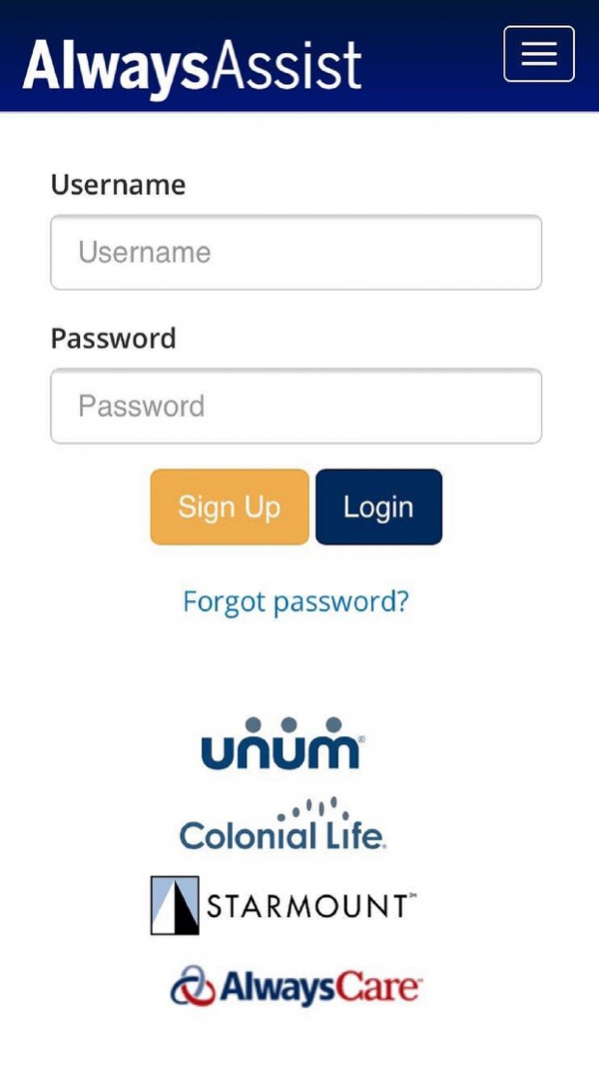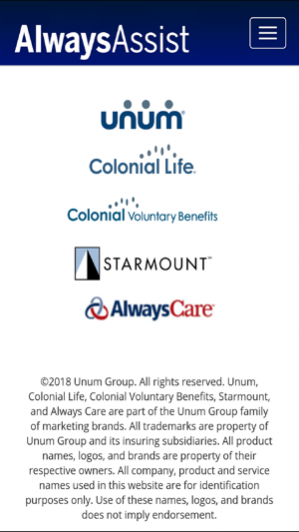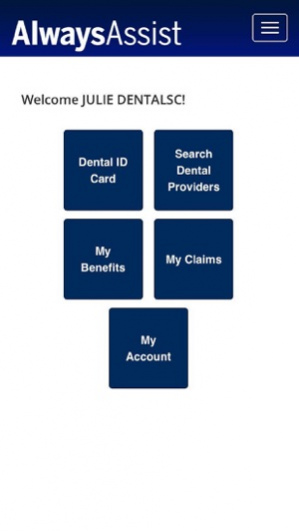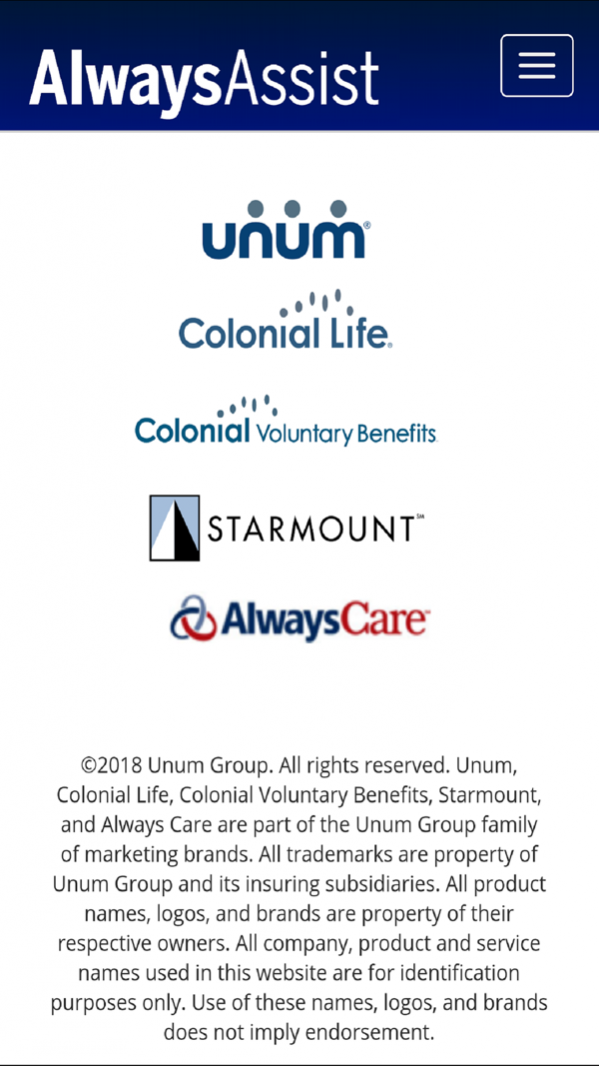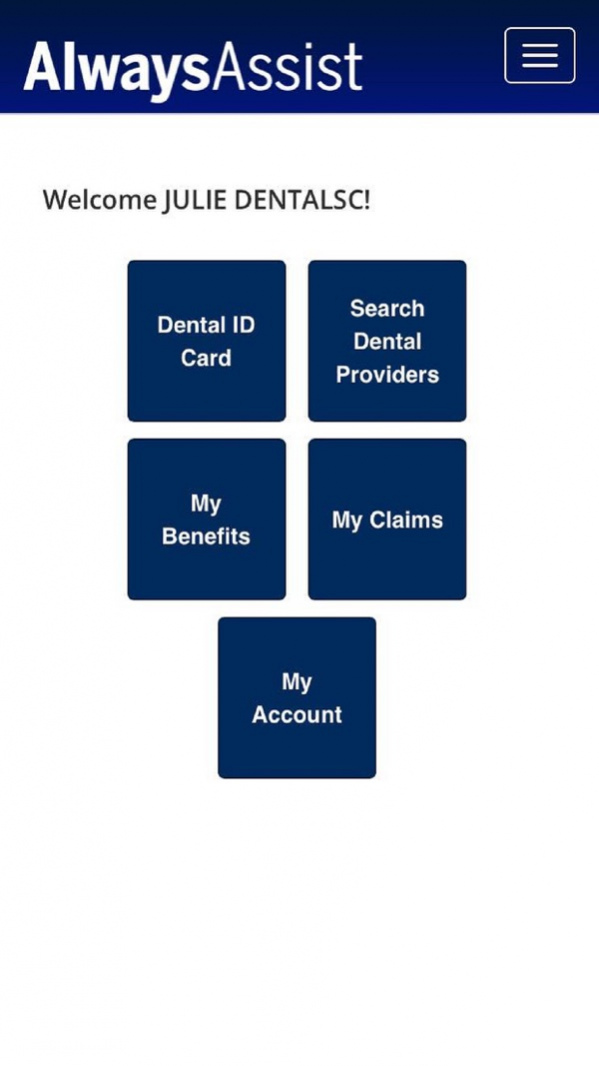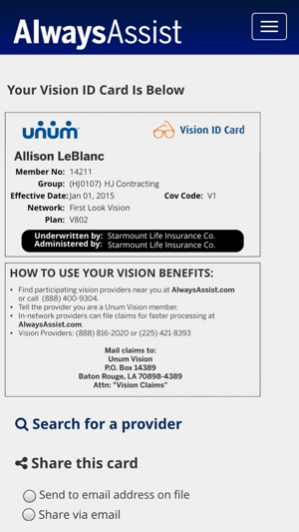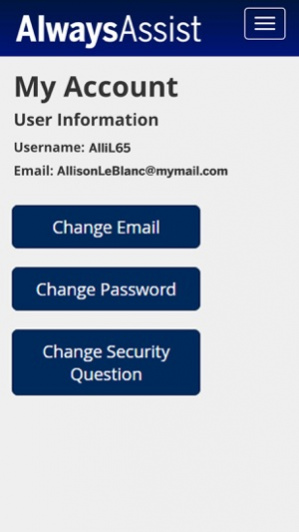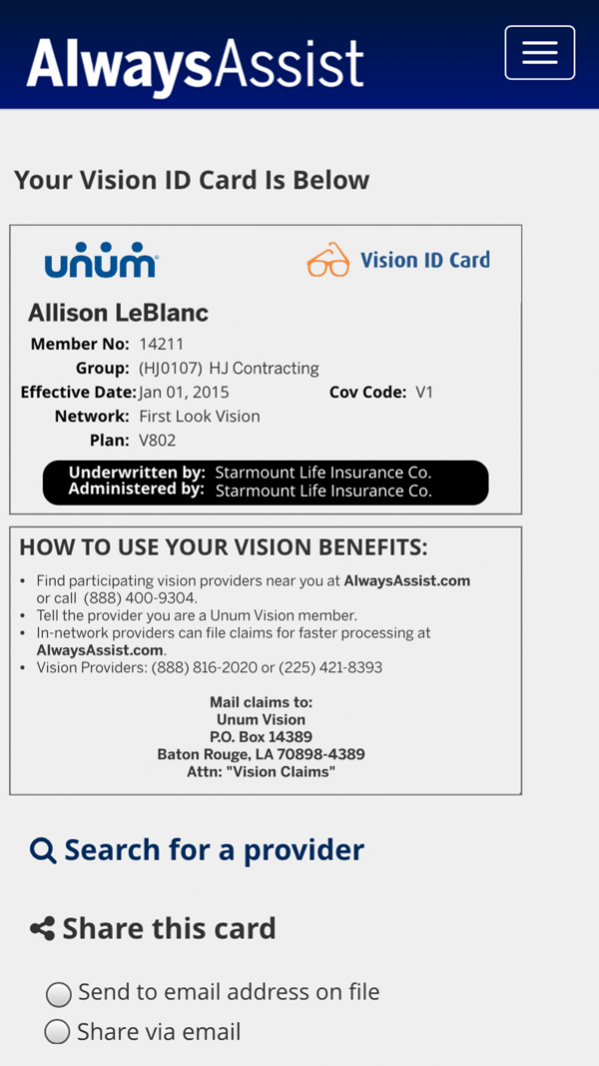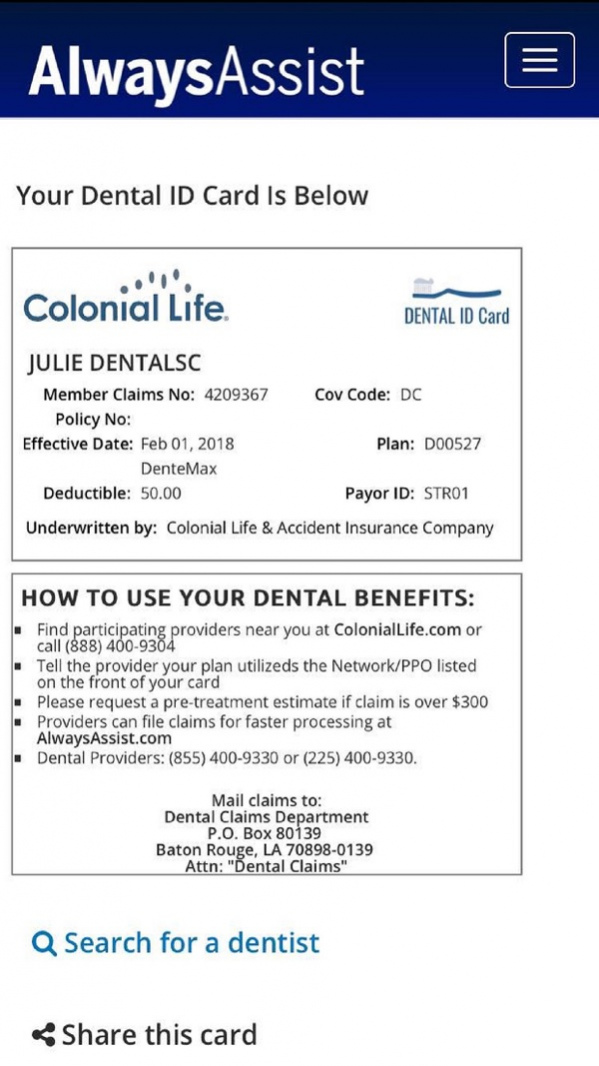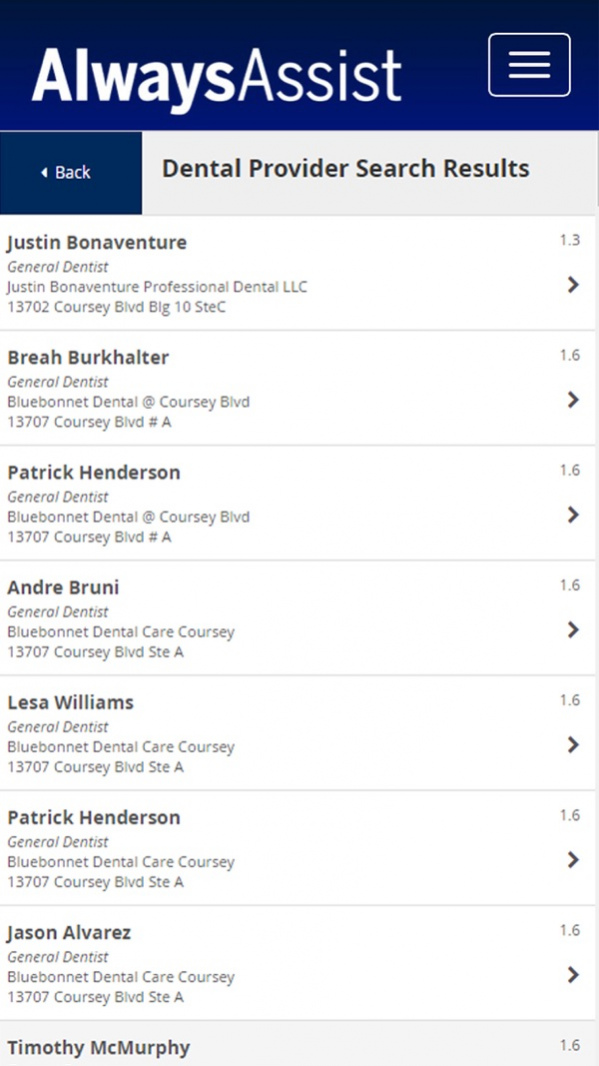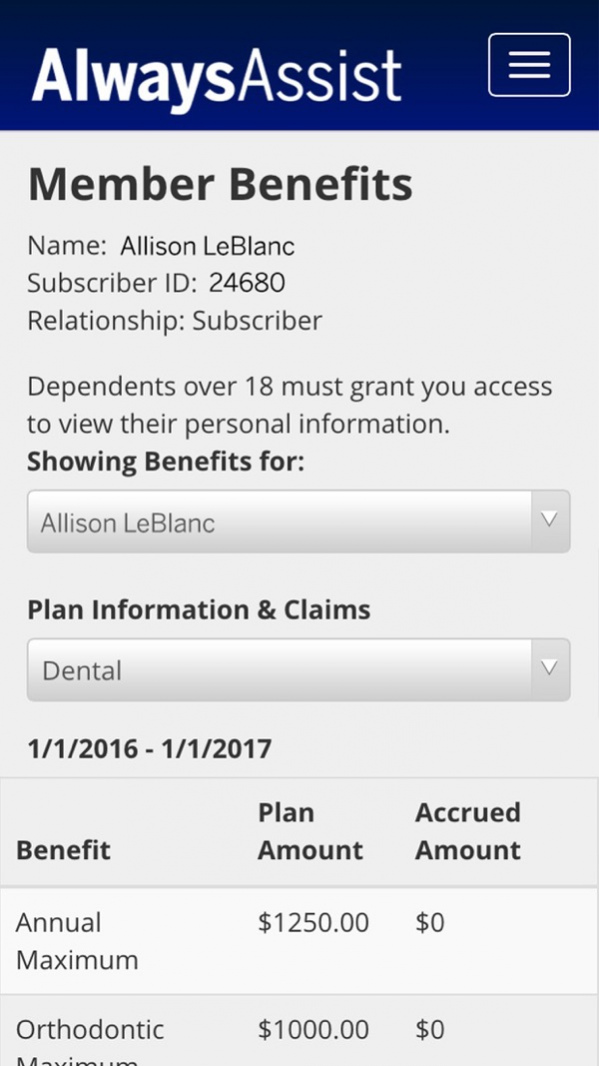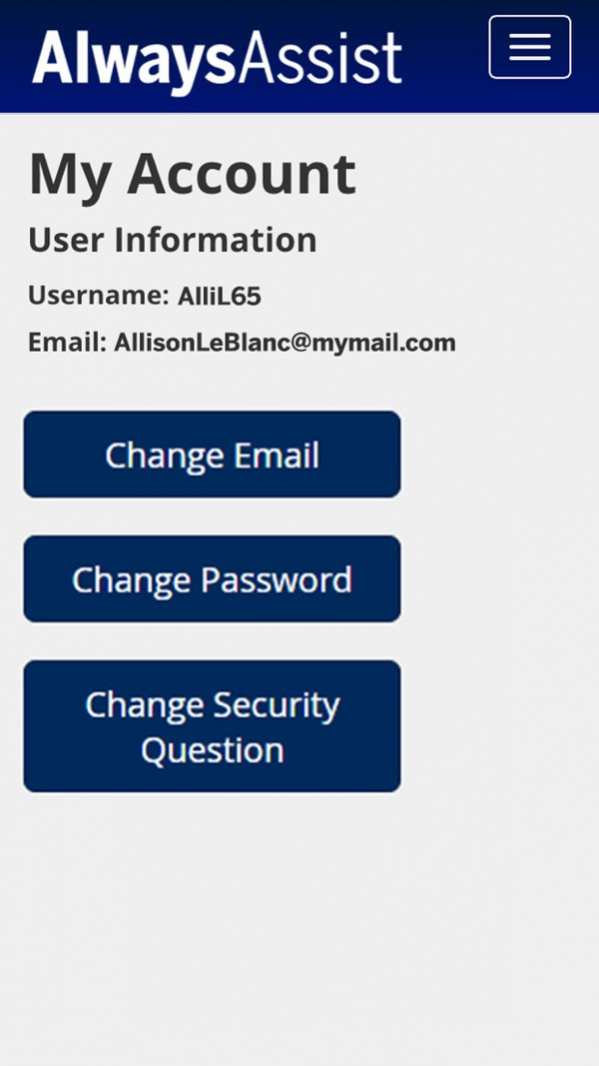AlwaysAssist 5.6.1
Continue to app
Free Version
Publisher Description
With a touch of a finger, AlwaysAssist makes benefits even simpler to use for Unum, Colonial Life, Colonial Voluntary Benefits, AlwaysCare, and Starmount dental and vision plan members. It’s simple, secure and free!
24/7 Features:
* View and share member ID cards
* Find in-network providers and click to call
* Access benefits & track claims
* Retrieve secure, digital explanations of benefits
* Update user preferences
How to get started:
Click the “Sign Up” link on login screen and provide the appropriate information to sign in for the first time.
Security: The AlwaysAssist mobile app features the most up-to-date security technology to protect your personal health information. Your username and password must be entered each time you login to the app and retrieve insurance information.
About AlwaysAssist: AlwaysAssist is the online benefits management solution for Unum Dental℠, Unum Vision℠, Colonial Life dental and vision, Colonial Voluntary Benefits, AlwaysCare Benefits and Starmount Life Insurance Company.
Jan 6, 2019 Version 5.6.1
Updates to our Unum dental and vision ID cards.
About AlwaysAssist
AlwaysAssist is a free app for iOS published in the Health & Nutrition list of apps, part of Home & Hobby.
The company that develops AlwaysAssist is Starmount Life Insurance Company, inc.. The latest version released by its developer is 5.6.1.
To install AlwaysAssist on your iOS device, just click the green Continue To App button above to start the installation process. The app is listed on our website since 2019-01-06 and was downloaded 5 times. We have already checked if the download link is safe, however for your own protection we recommend that you scan the downloaded app with your antivirus. Your antivirus may detect the AlwaysAssist as malware if the download link is broken.
How to install AlwaysAssist on your iOS device:
- Click on the Continue To App button on our website. This will redirect you to the App Store.
- Once the AlwaysAssist is shown in the iTunes listing of your iOS device, you can start its download and installation. Tap on the GET button to the right of the app to start downloading it.
- If you are not logged-in the iOS appstore app, you'll be prompted for your your Apple ID and/or password.
- After AlwaysAssist is downloaded, you'll see an INSTALL button to the right. Tap on it to start the actual installation of the iOS app.
- Once installation is finished you can tap on the OPEN button to start it. Its icon will also be added to your device home screen.